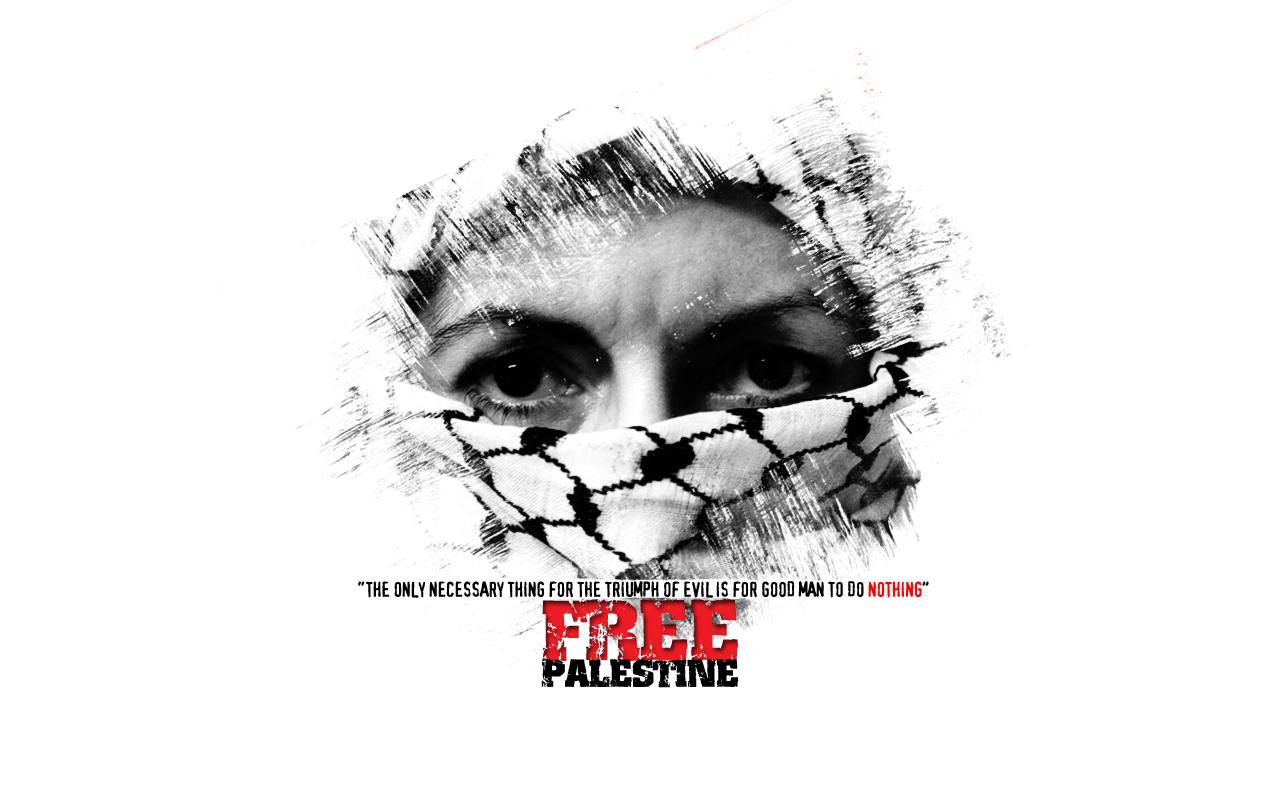Struktur (LVM2 + XFS) & Btrfs dalam LUKS2
QEMU/KVM (Manual)
- Saya sediakan tulisan ini sebagai nota untuk rujukan saya sendiri.
- I used the command provided in [my previous post] applicable for Linux (UEFI) to load the Live CD.
- Walaupun tiada keperluan kerana saya memang sudah menggunakan sistem ini sebagai sistem operasi utama saya, tetapi apa yang saya catatkan ini berguna untuk saya aplikasikan bagi tujuan pemasangan di komputer riba sebagai hos di lain-lain masa. Pun begitu, sekiranya tuan / puan membaca dan menggunakan nota saya ini sebagai rujukan, perlu saya ingatkan bahawa akan ada beberapa perkara yang perlu dilaras mengikut keadaan misalnya sambungan WiFi tidak terpakai dalam VM tetapi ia perlu dikonfigurasi bagi sistem hos.
Sila pastikan sistem hos sudah bersambung dengan rangkaian Internet.