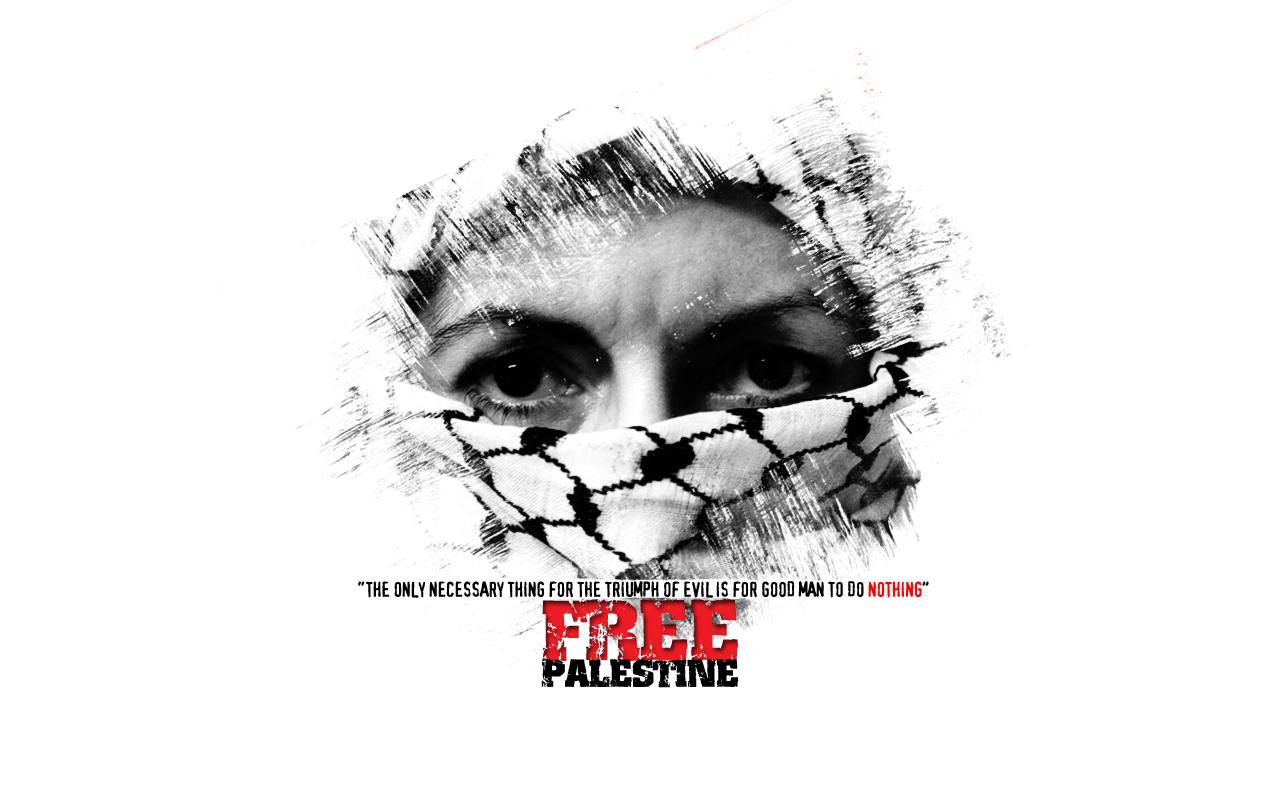Nginx sebagai Proksi Songsang untuk Pelbagai Backend
Arch Linux
---
title: Aliran Trafik daripada Nginx ke 'Backend'
---
flowchart TD
A(["NGINX<br>(Reverse Proxy)"])
A --> B{"BACKEND"}
B --> C["Apache<br>(PHP-FPM)"]
B --> D["Flask<br>(Gunicorn)"]
B --> E["Laravel<br>(PHP-FPM)"]
Dalam pembangunan perisian moden, kita jarang bergantung kepada satu teknologi sahaja. Saya sediakan catatan ini bagi memaparkan bagaimana Nginx boleh digunakan sebagai proksi songsang untuk menyatukan pelbagai pelayan latar; Apache, Flask (melalui Gunicorn), dan Laravel (melalui PHP-FPM), dalam satu mesin pembangunan berasaskan Arch Linux.
Sebelum melangkah lebih jauh, pastikan anda telah menyediakan konfigurasi asas seperti yang diterangkan dalam catatan saya terdahulu: Konfigurasi LEMP dalam Arch Linux.
Struktur (LVM2 + XFS) & Btrfs dalam LUKS2
QEMU/KVM (Manual)
- Saya sediakan tulisan ini sebagai nota untuk rujukan saya sendiri.
- I used the command provided in [my previous post] applicable for Linux (UEFI) to load the Live CD.
- Walaupun tiada keperluan kerana saya memang sudah menggunakan sistem ini sebagai sistem operasi utama saya, tetapi apa yang saya catatkan ini berguna untuk saya aplikasikan bagi tujuan pemasangan di komputer riba sebagai hos di lain-lain masa. Pun begitu, sekiranya tuan / puan membaca dan menggunakan nota saya ini sebagai rujukan, perlu saya ingatkan bahawa akan ada beberapa perkara yang perlu dilaras mengikut keadaan misalnya sambungan WiFi tidak terpakai dalam VM tetapi ia perlu dikonfigurasi bagi sistem hos.
Konfigurasi LEMP dalam Arch Linux
Berpandukan ArchWiki
Assalamu’alaikum.
LEMP dalam catatan ini merangkumi empat komponen berikut:
- L =
Linuxsebagai sistem operasi dan distro utama pembangunan web ; - E =
nginxsebagai pelayan (server) web HTTP ; - M =
MariaDBsebagai pelayan pangkalan data ; & - P =
PHPsebagai bahasa skrip yang digunakan dalam pembangunan laman web dinamik.
MySQL, manakala "P" boleh merujuk kepada bahasa lain seperti Python atau Perl dalam konteks tertentu.Penulisan ini menghimpunkan konfigurasi tiga komponen penting dalam pembangunan aplikasi web dinamik (juga dikenali sebagai “back-end development”), iaitu Nginx, PHP dan MariaDB.
Konfigurasi Pencetak & Pengimbas HP dalam Arch Linux
Pemacu: IPP Everywhere
Suami saya memiliki pencetak “HP Ink Tank Wireless 415”. Maka saya ambil peranan untuk membuat tetapan bagi pencetak ini dari komputer riba saya agar boleh digunakan oleh seisi rumah, baik dari distro Arch, telefon pintar mahupun komputer riba atau peribadi (sinonim dengan singkatan “PC”).
- Pencetak dengan buatan dan model di atas ialah pencetak tanpa wayar.
- Ia tidak menyokong cetakan duplex (yakni mampu mencetak halaman depan dan belakang secara auto). Makanya, cetakan duplex perlu dilaksanakan secara manual.
- Pasang aplikasi
HP Smartuntuk mencetak dan mengimbas dari telefon pintar atau PC dengan sistem operasiWindows.
Tanpa berlengah lagi, berikut ialah langkah-langkah yang saya lakukan.
Pengenalan Tentang LaTeX
Pengenalan
Awalannya, saya fikirkan sudah begitu banyak penulisan berkenaan apa itu LaTeX boleh didapati melalui kajian dan carian di Internet, malahan buku yang menerangkan dengan begitu terperinci akan kegunaannya juga sudah sekian banyak dikeluarkan.
Tetapi kali ini saya fikir tidak mengapalah. Penulisan ini, jikalau saya menulis dengan lebih lanjut tentang ketiga-tiga perisian ini, sudah tentunya saya juga yang akan termanfaat daripadanya di masa akan datang. Selain saya boleh membuat rujukan kembali dengan membaca pos ini, saya juga boleh meneliti untuk menilai sejauh mana perkembangan saya dalam menulis hal-hal keilmuan seperti ini.